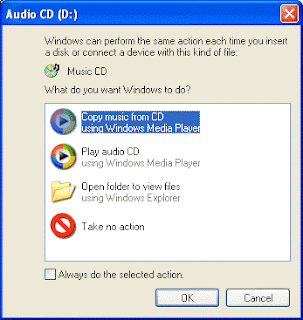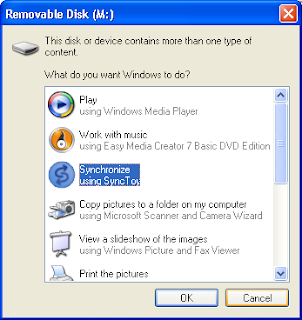|
| Gateway Cyber and Institute, Sindhuli 9844041645 |
कम्प्युटर कसैका निम्ति खैलौना सरह हुने गर्दछ भने कसै कसैलाई यो कुरा निकै नै जटिल लाग्न पनि सक्छ। तर जुनसुकै प्रकारको प्रयोगकर्ता भएपनि धेरैमा कम्प्युटर सम्बन्धी गलत अवधारणाहरू रहेको पाइन्छ। यस्तै अवधारणाहरू मध्ये केही चर्चित अवधारणाहरूका बारेमा केही चर्चा गरौं।
धेरै खोल्ने बन्द गर्ने गर्दा कम्प्युटर बिग्रिन्छ
विद्युतीय सामान खोल्दा वा बन्द गर्दा त्यसमा केही मात्रामा विद्युतीय दवाब पर्ने गर्दछ र यस्ता यन्त्रहरू धेरै खोल्ने तथा बन्द गर्ने गर्दा पक्कै पनि आयु घट्ने गर्दछ। तर कम्प्युटर जस्तो दिनमा केही पटक मात्र खोल्ने तथा बन्द गर्दा कुनै खराबी गर्दैन। कम्प्युटर तथा अन्य कुनै पनि विद्युतीय उपकरणले यसरी हजारौं पटकको खोल्ने तथा बन्द हुने प्रक्रियालाई थेग्न सक्छ। यसरी खोल्ने तथा बन्द गरि कम्प्युटर बिग्रनलाई कम्तिमा पनि १०-२० वर्ष लाग्न सक्छ। त्यसैले धेरै खोल्ने बन्द गर्ने गर्दा कम्प्युटर बिग्रन्छ भन्नु तथा कम्प्युटरलाई जोगाइराख्न सधैं खुला राखिराख्नु एक गलत अवधारणा मात्र हो।
पुरा चार्ज गराउन ल्यापटपको ब्याट्री पूर्णरुपमा डिस्चार्ज गर्नु
यो पनि एक गलत धारणा हो। हुन त केही वर्ष पहिले Nickel Cadmium तथा Nickel Metal Hydride द्वारा बनेका ब्याट्री प्रयोग गर्दा यो कुरा सत्य हुन आउथ्यो तर अहिलेका Lithium-ion प्रयोग हुने ब्याट्रीहरूमा त्यस्तो समस्या आउँदैन। यो तथ्य ल्यापटपहरूमा मात्र नभइ मोबाइल फोनहरूमा पनि लागु हुन आउँछ।
स्क्रिन-सेभर
धेरैले कम्प्युटरमा स्क्रिन-सेभर प्रयोग गर्दा नाम अनुसार कम्प्युटरको मनिटरको आयु बढ्छ भन्ने बिश्वास राख्ने गर्छन्। तर यो पनि एक गलत धारणा हो। स्क्रिन-सेभरको प्रयोग पहिले पहिले श्याम-स्वेत मनिटरको बेला देखि हुन थालेको हो। त्यस्ता मनिटरहरूमा स्क्रिनलाई त्यसै छोडिराख्दा मनिटरमा देखिएको तस्विर सधैको लागि बस्ने गर्दथ्यो। यसको समाधानको निम्ति मनिटरमा देखिएको दृश्य परिवर्तन गरिराख्न स्क्रिन-सेभरको विकास गरिएको हो। तर अचेलका मनिटरहरूमा यस प्रकारको समस्या हुँदैन। यस अर्थमा स्क्रिन-सेभरले मनिटरको आयु बढाउने हैन कि मनिटरको बढि प्रयोगको कारणले गर्दा केही मात्रामा आयु घटाउने गर्दछ। त्यसमाथि काम नभएको बेलामा पनि मनिटरमा स्क्रिन-सेभर चलाइराख्नाले विद्युतको पनि खपत बढ्ने गर्दछ।
 पेनड्राइभ safely remove नगर्नाले बिग्रन्छ
पेनड्राइभ safely remove नगर्नाले बिग्रन्छ
कम्प्युटरमा पेनड्राइभ safely remove नगर्दा विन्डोजले warning messege देखाउने गर्दछ। हामी सबैले पेनड्राइभ safely remove गर्ने बानी पनि बसाएका छौ। तर सत्य के हो भने, यसरी safely remove नगर्दा पनि पेनड्राइभ बिग्रँदैन। पेनड्राइभ तथा USB मा चल्ने अन्य सम्पूर्ण सामानहरू hot-swappable अर्थात् कुनै पनि बखतमा जोड्न तथा निकाल्न सकिन्छ। तर यसरी safely remove गर्नुको कारण के हो भने पेनड्राइभमा फाइल कपि गरिसकेपछि पनि डेटाहरु पूर्ण रुपमा कपि नभइसकेको हुन सक्छ। त्यसैले safely remove नगर्दा पेनड्राइभमा कपि भएका फाइलहरू कपि नभइसकेको तथा कुनै कुनै अवस्थामा बिग्रेको पनि हुन सक्छ। safely remove गर्दा कपि हुन बाँकी सम्पूर्ण डेटाहरु कपि हुने गर्दछ। त्यसैले safely remove नगर्दा डेटा बिग्रन सक्ने भएतापनि पेनड्राइभ नै बिग्रन्छ भन्नु गलत धारणा हो।
हार्डडिस्क defrag गर्नाले कम्प्युटर छिटो हुन्छ
यो कुरामा केही मात्रामा सत्यता भएपनि हार्डडिस्क defrag गर्दैमा कम्प्युटर छिटो हुने भने हैन। हार्डडिस्क defrag गर्ने प्रक्रिया धेरै पहिले विकास भएको हो, जतिबेला हार्डडिस्कहरू सानो क्षमताका तथा ढिलो गतिका हुने गर्दथे। र त्यतिबेला defrag गर्नाले कहिलेकाही कम्प्युटर छिटो हुने गर्दथ्यो। तर अहिलेका अत्यन्त छिटो गतिमा चल्ने हार्डडिस्कहरूका लागि defrag गरिराख्नु जरुरी छैन। अचेलका हार्डडिस्कहरू defrag गर्नु समयको बर्बादी मात्र हो।
भाइरस लाग्नाले कम्प्युटर पड्किन सक्छ
भाइरस अरू कुनै कम्प्युटर सफ्टवेयर जस्तै एक सफ्टवेयर प्रोग्राम हो। यसले कम्प्युटरमा रहेका डेटा तथा अन्य सफ्टवेयरहरूलाई बिगार्न सक्छ, तर कम्प्युटर नै पड्किने जस्ता हार्डवेयर सम्बन्धित खराबी भाइरसका कारणले हुदैन। र अहिले सम्म यस्ता भाइरसको विकास पनि भएको छैन।
मनिटरले X-Ray जस्ता विकिरण फाल्ने गर्दछ, जसका कारणले ट्युमर वा क्यान्सर हुन सक्छ
यो पूर्णरूपमा गलत धारणा हो। कम्प्युटर मनिटरका सिसामा lead का crystal को तह रहेको हुन्छ जसले xray जस्ता खराब विकिरणलाई रोक्ने गर्दछ। कम्प्युटर मनिटर बाट बढिमा २% विकिरण मात्र बाहिर आउने गर्दछ। यो प्रतिशत यति कम हो कि हामी घाममा बस्दा पनि यो भन्दा बढि विकिरण हाम्रो शरीरमा पर्ने गर्दछ। त्यसैले मनिटरले फाल्ने विकिरणका कारणले गर्दा स्वास्थमा कुनै खराबी हुँदैन।
तर कुनै कुनै पुराना मनिटरले तिखो खालको आवाज निकाल्ने गर्दछ, जुसले गर्दा कसै कसैमा टाउको दुख्ने तथा वाकवाकी लाग्ने जस्ता समस्या देखिएका छन्। त्यस्तै धेरैबेर मनिटर हेरिराख्दा आखामा समस्या आउने कुरालाई पनि नकार्न सकिन्न। तर यी कुनैमा मनिटरले फाल्ने विकिरणको हात भने छैन।
तर ल्यापटपहरूमा प्रयोग हुने जस्ता LCD मनिटरहरूले भने त्यस्तो कुनै पनि विकिरण फाल्ने गर्दैन।
कम्प्युटरको प्रोसेसर जति छिटो गतिको तथा महँगो भयो, त्यति राम्रो
नयाँ कम्प्युटर किन्ने धेरैलाई प्रोसेसर जति छिटो गतिको तथा महँगो भयो, त्यति राम्रो भन्ने लाग्न सक्छ, तर यसमा पूर्ण सत्यता भने छैन। कम्प्युटर चाँडो हुनुमा धेरै कुराहरूको हात हुने गर्दछ जसमध्ये कम्प्युटरको र्याम, हार्डडिस्क को गति तथा अन्य धैरै कुराहरू पर्ने गर्दछ।
चुम्बकले मेमोरि कार्डको डेटा बिगार्छ
चुम्बकले पहिले पहिले प्रयोग हुने फ्लपी डिस्क बिगार्न सक्ने भएपनि अहिले प्रयोग हुने पेन ड्राइभ तथा मेमोरि कार्डका डेटा भने बिगार्न सक्दैन। अहिलेका पेन ड्राइभ तथा मेमोरि कार्डहरूमा कुनै पनि चुम्बकीय तत्वको प्रयोग गरिएको हुदैन।
कम्प्युटर shut down नगरि बन्द गर्दा बिग्रन्छ
कम्प्युटरलाई राम्रो सँग shut down नगरि बन्द गर्दा फाइलहरू बिग्रने, हराउने तथा पुरै कम्प्युटर नै बिग्रन सक्छ भन्ने गरिन्छ। सैद्धान्तिक रुपमा यो कुरा केही हद सम्म ठीक पनि हो। तर अधिकांश समयमा कम्प्युटर यसरी shut down नगरि बन्द गर्दा खासै कुनै हानी गर्दैन। त्यसकारण बत्ती गई कम्प्युटर बन्द भएमा पनि कम्प्युटर बिग्रेला भनी चिन्ता गरिरहनु पर्दैन। तर यसो भन्दैमा shut down नगरि कम्प्युटर बन्द गर्ने बानी भने नबसाल्नु होला। कम्प्युटर बन्द गर्न shut down गर्नु नै सही तरिका हो।